Sitecore Practical Series-1
Setup development machine and required software.
Visual Studio 2017, Sitecore 8.2 and Microsoft SQL Server 2016,IIS 8.5,Sitecore Rock
Overview
Agenda- Required software can be downloaded from the below links:-
- Visual Studio 2017 :- https://www.visualstudio.com/vs/whatsnew/
- SQL Server download link:- https://www.microsoft.com/en-gb/sql-server/sql-server-editions-express
- Sitecore 8.2-(rev. 170728) - https://dev.sitecore.net/Downloads.aspx
- IIS 8.5 - This can be enabled through the control panel - Window option.
- MongoDB.
- Sitecore Rock
Download and install all required software
1. Setup IIS
Setup IIS first on your local system, below are the steps. - Go to admin panel - installation software- window installation section and enable IIS settings as mention below.
2. Setup SQL Server
SQL server must be running in Mized Authentication mode, You should now the username and password for the server.
Note 1 - SQL server should be setup in MiedMode.
Tips 1 - In case if SQL setup not done in MixedMode, below are the steps to rest it without re installation.
Login to SQL through window mode and go to properties - Change the mode from here
Note 2 - As per my past experience SQL server should be installed first before the visual studio, As Visual studio will install some SQL supported files and after SQL installation the SQL installation may fail to override the existing setup files.
Tips 2 - Install SQL server before the Visual Studio.
3. Setup Visual Studio 2017
Download visual studio from the above link and setup, below are the steps and details.
3. Install Sitecore 8.2
Download Sitecore from the above link - Mention in this post.
Executable file for the Sitecore
Sitecore can be installed through various mode - like New instance will create altogether a new setup including database and configuration
It can override the existing instance by choosing Existing Instance option and can be installed client only.
Clint only option will discuss later when we configure the multiple CM and CD servers.
Backed database can be define here
Sitecore support both SQL server and Oracle database
4. Install Sitecore Rock
Sitecore rock will help for the easy development with Sitecore, this plugin easily connected Sitecore with Visual studio
Link to download :-
https://marketplace.visualstudio.com/items?itemName=JakobChristensen.SitecoreRocks
4. Installation and setup for MongoDB
MongoDB will required for the DMS configuration - Mostly used for the analytics, If you are using Sitecore 8.1 then this will also required to install sitecore packages.
Link to download :-http://www.mongodb.org/downloads
Required setup in the connection string
These are the default settings, If you install and setup MongoDB correctly then this should work.
Download Sitecore from the above link - Mention in this post.
Sitecore can be installed through various mode - like New instance will create altogether a new setup including database and configuration
It can override the existing instance by choosing Existing Instance option and can be installed client only.
Clint only option will discuss later when we configure the multiple CM and CD servers.
Backed database can be define here
Sitecore support both SQL server and Oracle database
Sitecore rock will help for the easy development with Sitecore, this plugin easily connected Sitecore with Visual studio
Link to download :-
https://marketplace.visualstudio.com/items?itemName=JakobChristensen.SitecoreRocks
4. Installation and setup for MongoDB
MongoDB will required for the DMS configuration - Mostly used for the analytics, If you are using Sitecore 8.1 then this will also required to install sitecore packages.
Link to download :-http://www.mongodb.org/downloads
These are the default settings, If you install and setup MongoDB correctly then this should work.

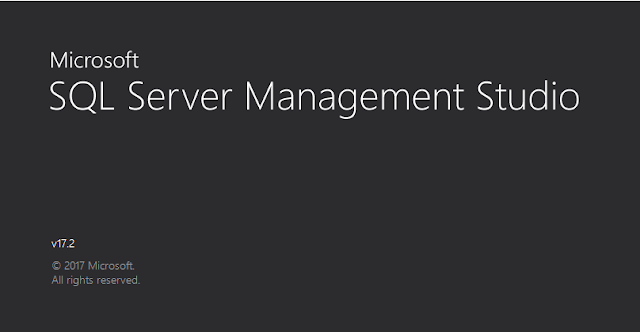
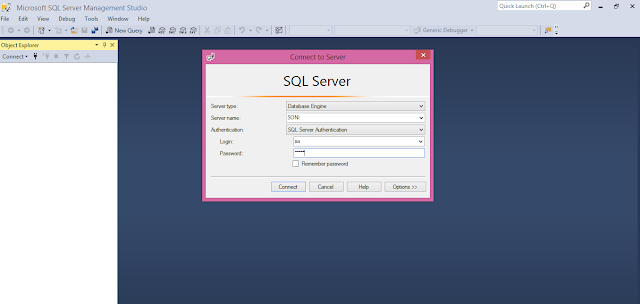

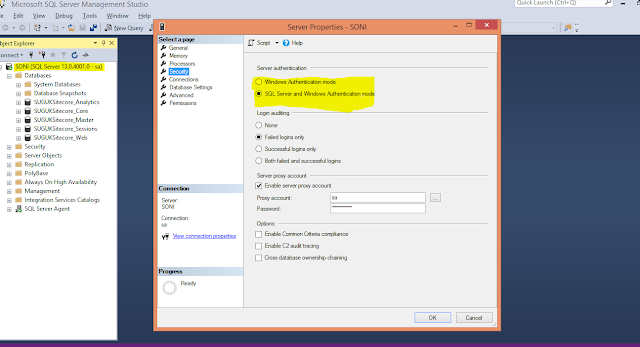
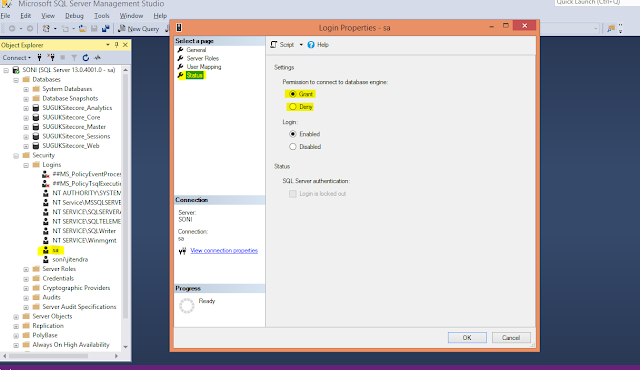







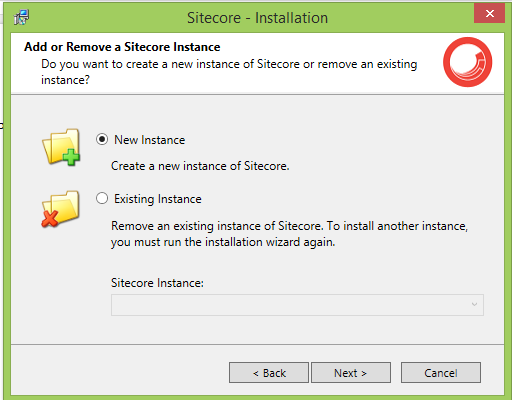






No comments:
Post a Comment